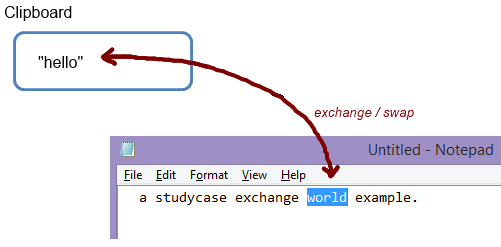After some inspiring Friday afternoon discussion, the following came to mind as nice to have.
Wouldn’t it be nice to have a CTRL+C and CTRL+V in one action, meaning your selected text is put on the clipboard and the previous clipboard is put on screen. In other words, a CTRL+Exchange or CTRL+Swap.
Probably there are dozens of tools like this and surely relatively easy to create in Visual Basic, in C# or in any other Windows (scripting) language, fact is I’m not a Windows developer (yet ;). But with no administrator rights, no possibility to install anything (USB not working either) and a tough e-mail scanner, our options are limited. But “Oracle SQL Developer” is installed (including a JRE).
Secondly, this should work globally in Windows across applications so the system tray comes in mind. Unfortunately, access is denied (later I will create the same for an at home solution in the system tray for sure).
And third, the Java application (while minimized) should be able to capture a CTRL+[key] globally and then exchange it and paste it back (e.g. CTRL+Q).
At last, it should not be too difficult and time consuming, since we are a week before sprint delivery.
Luckily, I came across this nice (although very old) post by Sergei Biletnikov:
http://biletnikov-dev.blogspot.nl/2009/09/global-hotkeys-for-java-applications_25.html
in which Sergei proposes a solution for the global capture of hotkeys using a .dll in Java
Link to the .dll files still works:
https://code.google.com/p/jkeyboard-hook/downloads/list
Loading a .dll in Java is pretty easy, but it should be in one .jar file since the executable should be in the form of “java -jar clipboardexchanger.jar”. For the later-to-build-system-tray-version other options are available. But for now some more Java combining forces are required, this time with Adam Heinrich and:
https://github.com/adamheinrich/native-utils
which allows us to load a .dll from a classpath while developing and from inside a .jar file when deployed.
- “hello” is currently in the clipboard
- “world” is selected somewhere in Notepad
- User presses CTRL+Q
- Current clipboard is loaded to remember (“hello”)
- Perform CTRL+C (“hello” is replaced by “world” in clipboard)
- Current clipboard is loaded to remember (“world”)
- Put remembered (“hello”) back into the clipboard
- Perform CTRL+V to paste, user sees “hello”
- Put remembered “world” into clipboard
- Other applications can use CTRL+V to paste “world” as well
When you download Sergei’s example and .dll files and add Adam’s native utils to load the .dll, you can add the following code in the
onGlobalHotkeysPressed() method:
public void onGlobalHotkeysPressed() {
// get our current clipboard content
String current = getClipboardContents(false); // "hello"
// perform CTRL+C to fill clipboard with selected text
r.keyPress(KeyEvent.VK_CONTROL);
r.keyPress(KeyEvent.VK_C);
r.delay(50);
r.keyRelease(KeyEvent.VK_C);
r.keyRelease(KeyEvent.VK_CONTROL);
// read the system clipboard again to get the selected text, "world" is now known inside our application
String selected = getClipboardContents(false);
// put "hello" back into clipboard to be able to perform CTRL+V on it
setClipboardContents(current, false);
// perfor CTRL+V to paste "hello"
r.keyPress(KeyEvent.VK_CONTROL);
r.keyPress(KeyEvent.VK_V);
r.delay(50);
r.keyRelease(KeyEvent.VK_V);
r.keyRelease(KeyEvent.VK_CONTROL);
// put originally selected "world" into clipboard
setClipboardContents(selected, true);
}
With “r” earlier declared:
java.awt.Robot r
try {
r = new Robot();
} catch (AWTException e) {
System.out.println("AWT Robot error");
}
As you can see, I use an old java.awt.Robot class to perform system tasks. Well, why not.
The “getClipboardContents” and “setClipboardContents” are widely known to get and set the system’s clipboard. I added a boolean to the method just to indicate if they should do something to the system tray. They are not really necessary. The methods (simplified):
/**
* Get the clipboard.
*
* @return any text found on the Clipboard; if none found, return an empty String
*/
private static String getClipboardContents(boolean showResult) {
String result = "";
Clipboard clipboard = Toolkit.getDefaultToolkit().getSystemClipboard();
Transferable contents = clipboard.getContents(null);
boolean hasTransferableText = (contents != null) && contents.isDataFlavorSupported(DataFlavor.stringFlavor);
if (hasTransferableText) {
try {
result = (String) contents.getTransferData(DataFlavor.stringFlavor);
} catch (UnsupportedFlavorException | IOException ex) {
result = "";
System.out.println(ex);
ex.printStackTrace();
}
}
if (showResult) {
System.out.println("clipboard contains: " + result);
}
return result;
}
/**
* Place a String on the clipboard.
*/
private static void setClipboardContents(String str, boolean showResult) {
StringSelection stringSelection = new StringSelection(str);
Clipboard clipboard = Toolkit.getDefaultToolkit().getSystemClipboard();
clipboard.setContents(stringSelection, stringSelection);
if (showResult) {
System.out.println("putting in clipboard: " + str);
}
}
Finally, you’ll have to create a .jar file. If you’re using an IDE this should be rather easy. After creating the .jar, just add the .dll to the directory where the classes are. The NativeUtils.loadLibraryFromJar method will search in those.
With the following files:
GlobalKeyboardHook.java
GlobalKeyboardListener.java
NativeUtils.java
ClipboardExchanger.java (main method)
Or just download the .jar files (32bit and 64bit versions) and run the inside a command prompt box:
java -jar clipboardexchanger32.jar
and
java -jar clipboardexchanger64.jar